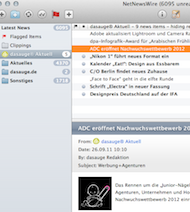
About RSS
RSS stands for the “Really Simple Syndication” of content—and it really is as simple as it sounds. All the entries on dasauge, whether they’re profiles, jobs or forum entries, are prepared in a special format, which you can subscribe to in different applications. Some e-mail programs can display the latest entries like a normal e-mail inbox and some internet browsers can treat them as constantly updated “dynamic bookmarks”. In addition, there are various specialised RSS feed readers available, and our latest headlines can even be incorporated straight into other websites. Many believe that the RSS format is set to take over from the good, old e-mail newsletter in future.
RSS subscriptions on dasauge
dasauge offers countless different RSS subscription feeds. The RSS link that you can see on the right in the “toolbox” of every profile, job and forum page, delivers the subscription to that actual page. The same is true for searches. In other words, once you’ve performed your chosen search, you can create your own tailor-made RSS subscription, with all the latest job offers in your home town or city, for example.
dasauge standard feeds
| Profiles | https://dasauge.com/profiles/?rss |
| Blog reel | https://dasauge.com/blogreel/?rss |
| Portfolios | https://dasauge.com/portfolios/?rss |
| Jobs | https://dasauge.com/jobs/?rss |
| Studios | https://dasauge.com/studios/?rss |
| Forums | https://dasauge.com/forum/?rss |
| Resources | https://dasauge.com/resources/?rss |
Subscribe to a RSS feed
To receive a RSS feed without any special criteria, simply click through to the page that interests you the most. To create a tailor-made feed, first perform a search via “Detailed search”, enter your set of criteria and then press “Go!”.
On the results page you will find the “RSS” link on the right in the “toolbox”. Now you must copy this link to use in your RSS program. Usually your browser offers you an option like “copy link onto clipboard” either via Ctrl + mouse click (Mac) or right mouse button (other platforms). Or simply click on the symbol and copy the URL out of the address field of your browser.
With current browsers it’s even easier: the latest versions have a symbol meaning “dynamic bookmark” in the address bar. This lets you select your RSS feed. You will be asked where you want the bookmark placed. We recommend using your “bookmark bar” folder, so that in future you can access the entries you subscribe to directly via the bookmark bar. Then you’re all done!
Showing RSS feeds
Firefox: Firefox displays entries from dasauge like your bookmark folder, the difference being that the bookmarks in this folder are automatically updated! Firefox users therefore have easy access to their RSS subscriptions within their accustomed browser setting. Comparable function is available in current versions of Apple’s Safari and Microsoft Internet Explorer.
RSS feed readers: specialised programs called news aggregators or news feed readers give you an easy overview of your RSS subscriptions from different sources. It’s worth using an aggregator, as the name suggests, if you often want to access feeds from different sources and retain an overview of what’s going on. There are feed readers of varying complexity and functionality for all platforms. The image shows the program “Newsfire” for Mac OS X.
To subscribe to a RSS feed in a news feed reader, simply select the option “new” and paste the address we explained how to copy above (Apple or Ctrl-V) into the address field. Operation and exact terminology varies from program to program, but the principle is always the same.
Feed readers (a selection)
Here is a selection of feed readers for the various operating systems: some of them cost money, but you can usually download a free test version for a restricted time period to try them out:
Mac OS X:
- Vienna, Open Source
- Newsfire from David Watanabe
- Netnewswire from Black Pixel
- Newsfan from MAKI Enterprise
- Shrook from Graham Parks
Windows:
- Feedreader, Open Source
- Newsbee from Siegfried Hirsch
- Feedowl from Semantic-Solutions
- Newzcrawler from ADC Software
Linux:
- Liferea Gtk/GNOME, Open Source
- Straw, GNOME 2, Open Source
- Syndigator, Gtk2, Open Source
Web feed readers
Web feed readers work with any operating system and can also be accessed from an internet café, for example. They simply run in your browser. Some examples are:
RSS-compatible e-mail programs
Some specially equipped e-mail programs can also display RSS feeds:
- Apple Mail (since version 3/Mac OS X 10.5, only for Mac)
- MS Outlook (since version 2007, only for Windows)
- Mozilla Thunderbird
- Opera, web browser with RSS-compatible e-mail functionality
- IntraVNews, RSS extension for previous MS Outlook versions (only for Windows)
RSS on your website
You can even add a constantly updated, RSS feed supported area as an extra feature to your own website—completely free of charge! Because the RSS format is a standardised one, based on XML, this shouldn’t be a problem for any programmer. There are also some ready-made solutions available, such as magpieRSS for PHP. A few rules do, of course, apply:
1. It must be clearly recognisable for the site user that the feed content comes from dasauge. This means the dasauge logo referenced in the feed or at least a textual source note must be clearly visible.
2. The URLs delivered must be used unchanged as links and must either open in the entire browser window or in a new browser window.
3. Caching mechanisms in HTTP protocol (conditional request re date last modified and ETag) must be supported and no extra load should be created.
4. Feed content may not be archived.
5. dasauge reserves the right to restrict or remove authorisation of use for individual or all websites at any time.
6. And finally, dasauge terms of use naturally also apply to RSS feeds.